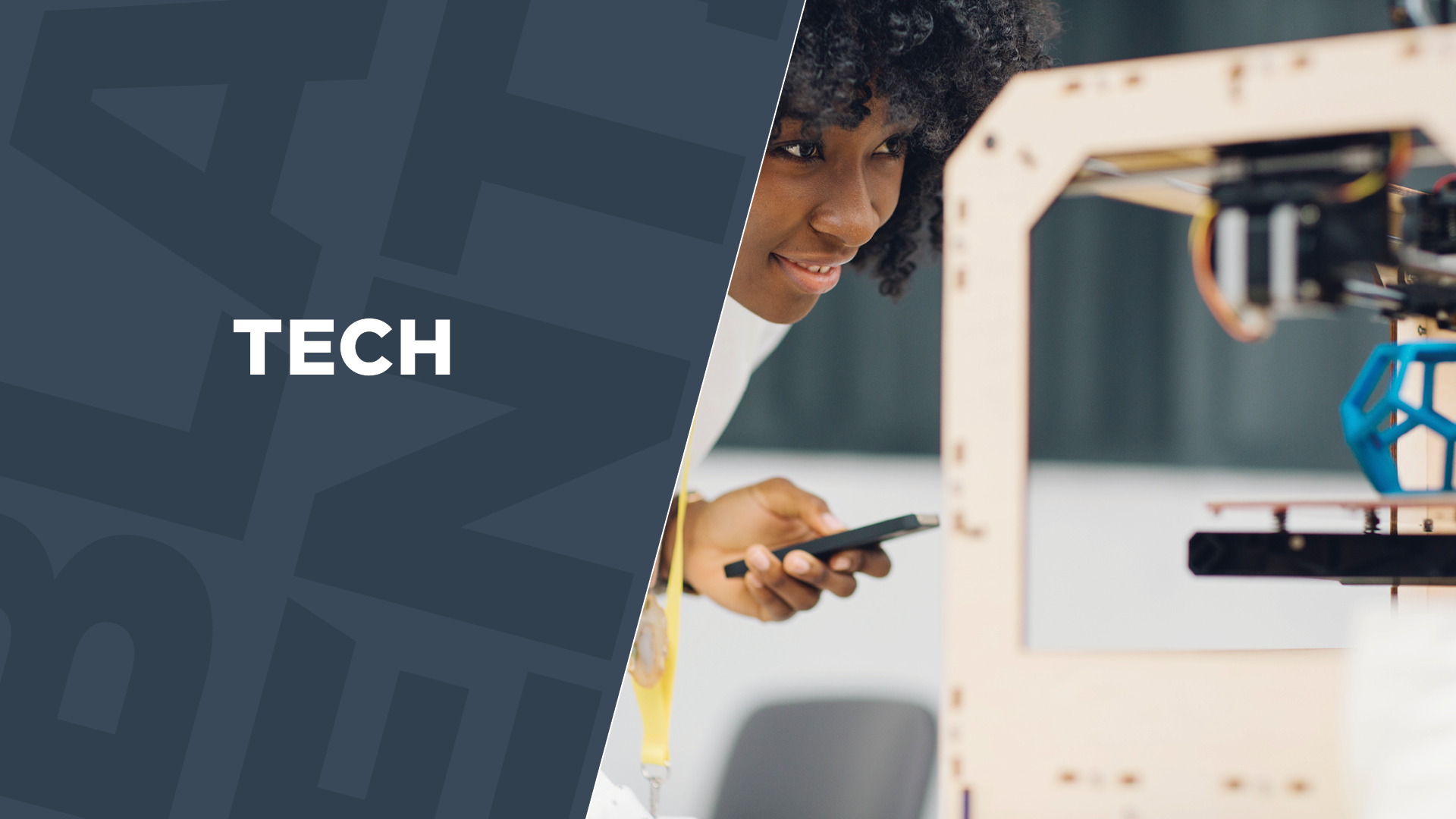This particular team, mentioned above, had a specific request. They already had a company domain and email server set up. Their team members were all using a company email address; i.e: <personsname@companyname.com>.
The team leader wanted all who accessed the shared calendar to do so only using their business email and not their personal Gmail or other email.
The team also wanted to achieve this without having to import the company’s domain name (the @companyname.com) into Google Apps—typically required to add existing business email addresses to any Google app.
The solution was having each team member create a new Gmail account using their existing business email:
For users with existing Google accounts, have them sign out of Google and then click “Sign in with a different account.” Those without existing Google accounts will see “Create account.”
Click “Add account.”
In the “Enter your email” field, the team member enters their business email account, (the <name>@companyname.com account). Click “Create account.”
In the “Create Your Google Account” screen, the team member selects “I prefer to use my current email address.”
The team member must enter their company email address (created before) and then fill out the rest of the fields. Agree to Google terms and click “Next step.”
The team member now has their business email associated with a Google account. The person managing the calendar can add the person’s business email in the sharing settings in the calendar. When that team member is added and then logs into Google, they’ll see the new team calendar in the Calendar app.